Downloading Cisco Webex Meetings Mobile (iOS)
The app is available in the Apple App Store.
Or scan this code with your device:
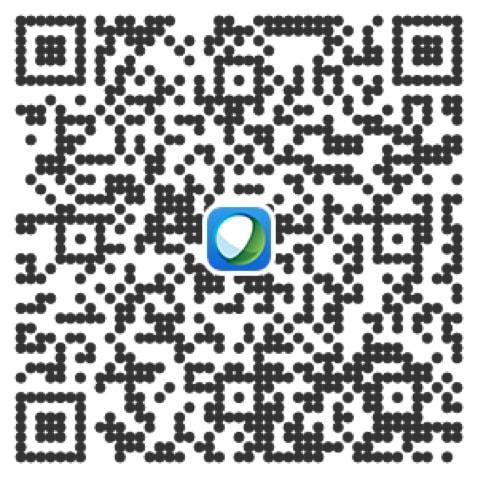
Downloading Cisco Webex Meetings Mobile (Android)
The app is available in Google Play.
Or scan this code with your device:


Wearable Devices
Wearable devices, such as the Apple Watch or other smart watches, are automatically installed after the Webex Meetings Mobile app is installed on your mobile device. Wearable devices must be paired with their mobile devices.
Availability
This application works wherever Android, iPhone, and iPad devices are supported. It is available for download free from the following sources:
- Google Play Store
- Apple Store
- Amazon App
Installing Widgets on your Device
Apple and Android widgets are installed in the same way as other widgets on your device. Please consult your device’s documentation for information on how to install widgets. Then look for “Cisco Webex Meetings” in your list of available widgets.
Once the widget is installed and you are signed in on your app, you should see on your home screen a list of upcoming meetings, as well as shortcuts to scheduling, starting your personal room, and joining a meeting manually. In addition, pressing a specific meeting on the meeting list will take you to a direct join flow into the meeting.
Uninstalling the Webex Mobile App from your Device
For iOS, you can just long press the app’s icon and tap on ‘x’.
For Android:
- Tap on Settings on the home screen.
- Tap on Apps.
- Tap on the Cisco Webex Meetings Mobile app.
- Tap Uninstall.