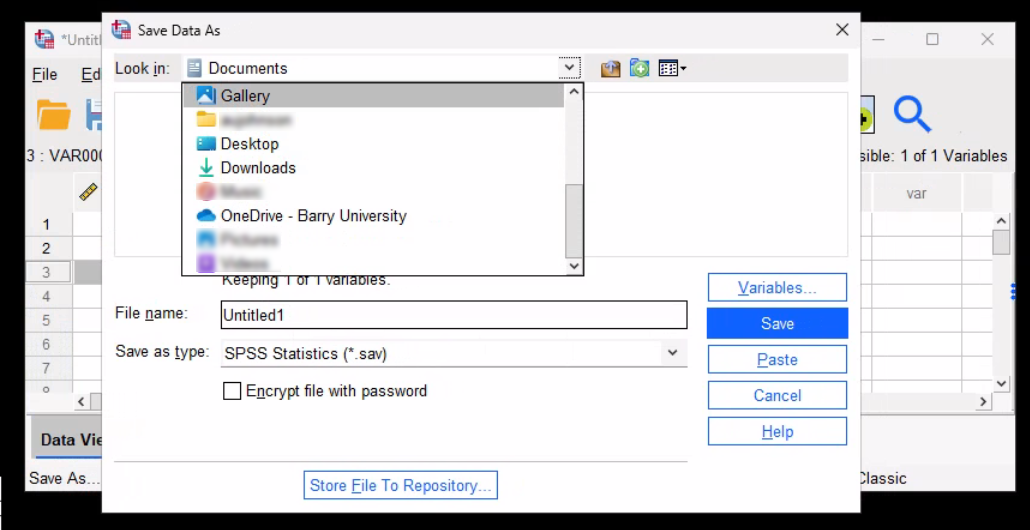Go.barry.edu provides access to a number of commonly used resources, all from one location no matter where you are. If you download the Windows App from the Microsoft Store on the desktop, you can run the software like it’s installed locally on your computer, and it also provides access to all the storage on your local machine and your Barry University OneDrive by following the steps below.
- Log into Go.barry.edu and click Barry Software from the Apps dashboard
- Click one of the applications for example IBM SPSS Statistics and if prompt sign into the application. Next the BarryU Workspace will open and you will view OneDrive. click OneDrive
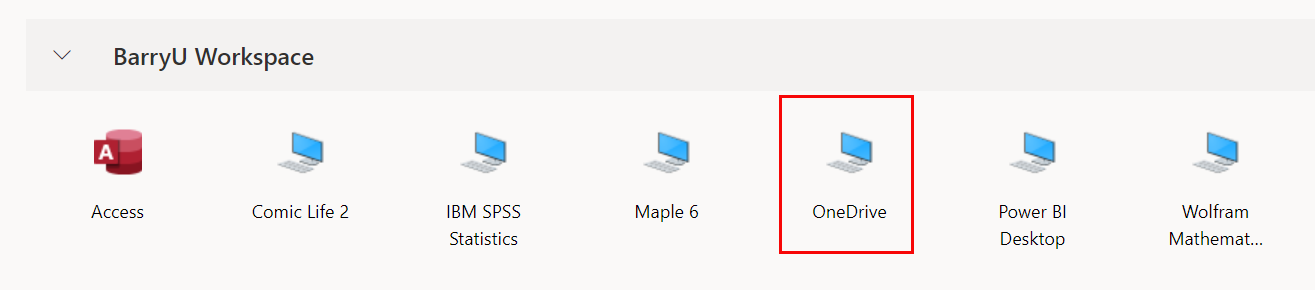
- On the Access local resource screen click Allow
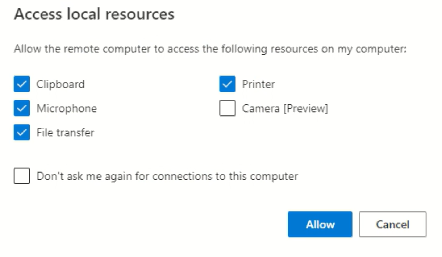
- On the Enter your credentials screen enter your password and click Submit
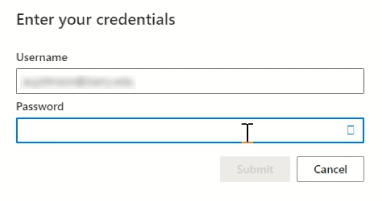
- On the Set up OneDrive screen enter your email address and click Sign in
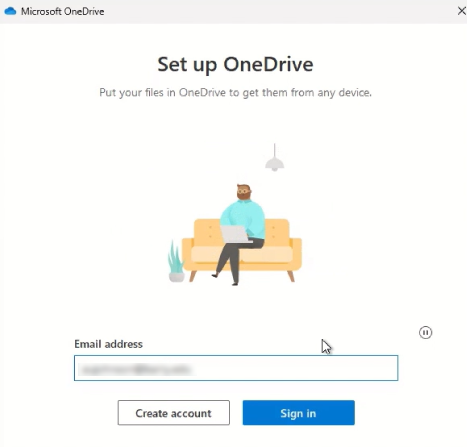
- When presented with your Multi-Factor Authentication (MFA) option approve the login.
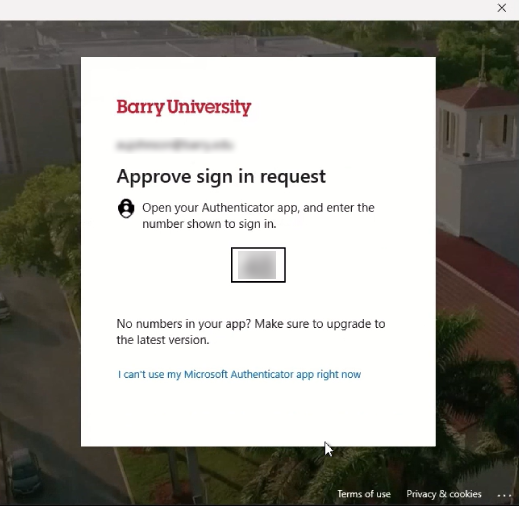
- On the Your OneDrive folder screen click Next.
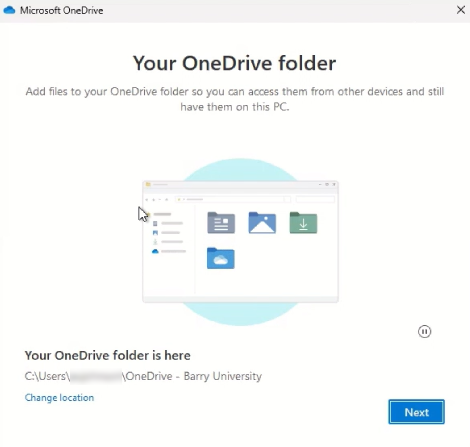
- On the Back up folders on this PC screen click Start backup
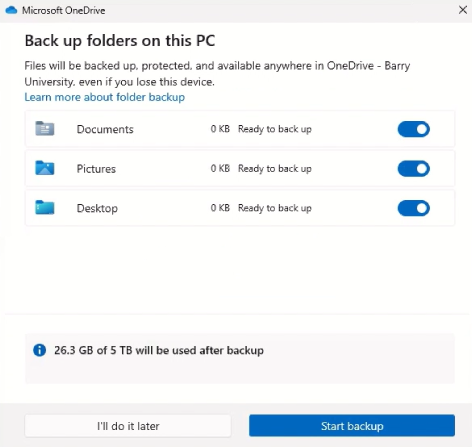
- On the Get to know your OneDrive screen click Next

- On the Share files and folders screen click Next
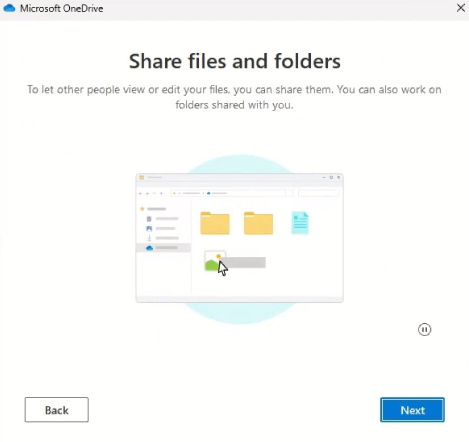
- On All your files, ready and on-demand screen click Next
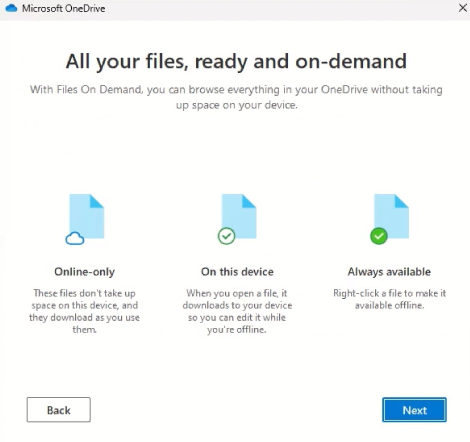
- On Get the mobile app screen click Get the Mobile app or select Later.
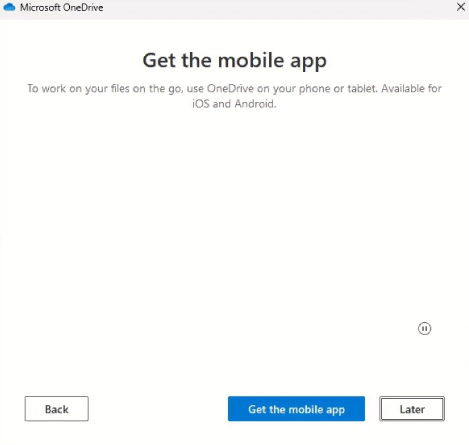
- On Your OneDrive is ready for you screen click Open my OneDrive folder
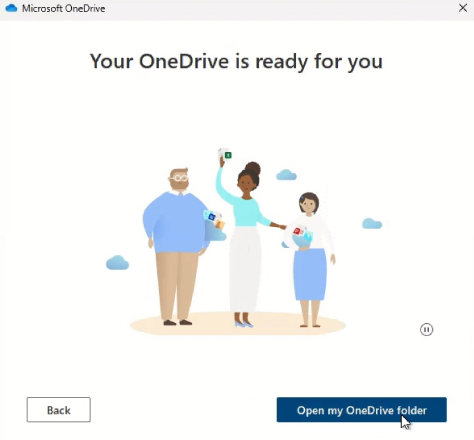
- Your OneDrive folder will open.
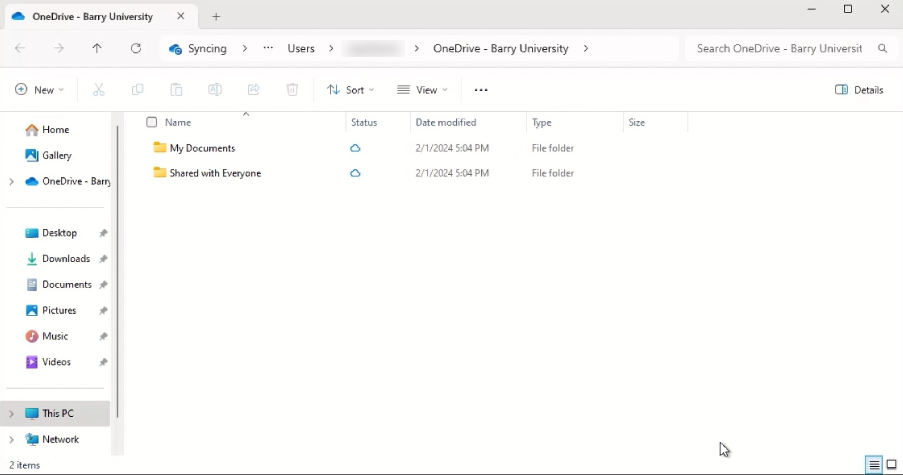
- When you go to the Barry Software screen from the Apps dashboard and open an application when you click to save your file go to the drop din down box for Look in to section your OneDrive folders.