Add Alternate Hosts in Microsoft Outlook for Windows
Before You Begin
Verify that Webex Meetings is installed. If Webex Meetings is not installed, please submit a ticket.
- Use your preferred method to schedule a meeting with Microsoft Outlook
- Select New Appointment or
- Select New Meeting
- Select Scheduling Assistant
- Add attendees
- On the Webex toolbar in Microsoft Outlook, select Add Webex Meeting
- In the Webex Settings dialog box, select the Resources tab.
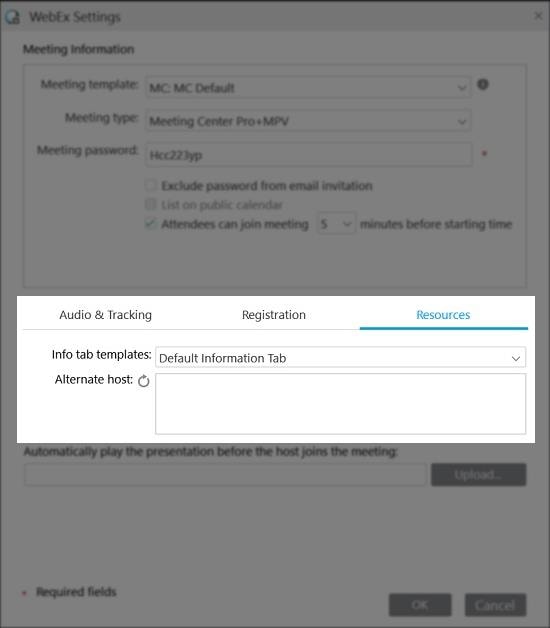
- In the Alternate host section, check the corresponding check boxes for the meeting attendees that you want to specify as alternate hosts.
- Select OK
Add Alternate Hosts in Microsoft Outlook for Mac
Before You Begin
Verify that Webex Meetings is installed. If Webex Meetings is not installed, please submit a ticket.
- Use your preferred method to schedule a meeting with Microsoft Outlook
- Select New Appointment or
- Select New Meeting
- Select Scheduling Assistant
- Add attendees
- On the Webex toolbar in Microsoft Outlook, select Add Webex Meeting
- In the Webex Settings dialog box, select that attendee you want to make Alternate Host
Add Alternate Hosts on Your Webex Site
- Sign in to your Webex account,
- Click Meeting Center (Classic View)
- Go to Host a Meeting > Schedule a Meeting
- Check the box that says Let anyone with a host account on this site host my meeting to let anyone with a host account on your site schedule a meeting on your behalf.
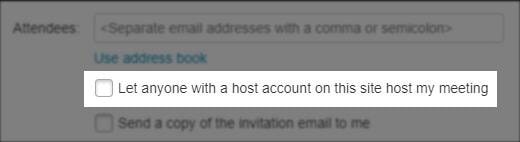
If you do not want to let anyone with a host account on your site host your meeting, then designate an individual host. Click Make this attendee an alternate host  , after you’ve added attendees to your meeting.
, after you’ve added attendees to your meeting.
Enter the rest of the meeting information and click Schedule Meeting or Start.
Add Alternate Hosts for Your Personal Room Meetings (Not recommended)
If you make someone who is already waiting in your Personal Room lobby an alternate host, one of the following scenarios occurs:
- If the alternate host is signed in, the meeting starts automatically in your Personal Room, if you do not have a Personal Room meeting already in progress
- If the alternate host is not signed in, they receive a prompt to sign in before starting the meeting.
- Sign in to your Webex account, and go to Meeting Center (Classic View)
- Select My WebEx > Preferences > My Personal Room
- Check the Let others host my Personal Room Meetings without me check box.
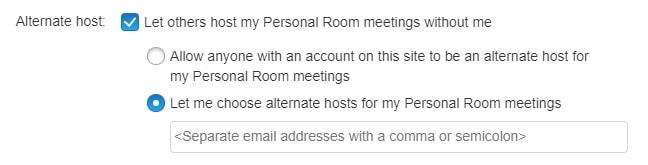
- Select one of the following options:
These settings apply for all of your Personal Room meetings (instant and scheduled meetings).
- Select Save.