Body
Passwordless authentication uses number matching in the Microsoft Authenticator App to allow MFA-enabled users to log into Office 365 without entering a password. When going through the authentication process, you will be presented with a number that must be entered in the Authenticator app to complete the authentication.
Instructions
Registration and management of Microsoft Authenticator
Register for passwordless authentication by using the following steps, if you already have the Microsoft Authenticator App installed skip to step 5:
1. Browse to https://aka.ms/mysecurityinfo.
2. Sign in, then click Add sign-in method > Authenticator app > Add to add the Microsoft Authenticator app.
- If you already downloaded and installed the Authenticator app step to step 5.
3. Follow the instructions to install and configure the Microsoft Authenticator app on your device.
4. Select Done to complete Authenticator app configuration.
5. In the Microsoft Authenticator app, select your account and choose Set up phone sign-in or Enable Phone sign-in.
6. Follow the instructions in the app to finish registering your account and device for passwordless phone sign-in. We emphasize the importance of ensuring that your Authenticator app is configured correctly to mirror the image below.
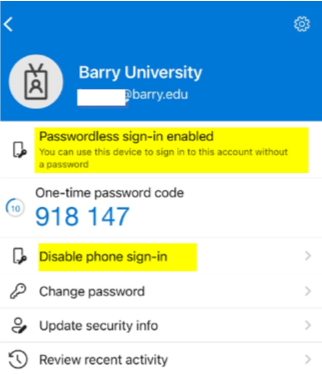
Sign in with passwordless credential.
You can start to utilize passwordless sign-in after all the following actions are completed:
- An admin has enabled the user's tenant.
- The user has added Microsoft Authenticator as a sign-in method.
The first time you start the phone sign-in process, you need to perform the following steps:
- Enter your name at the sign-in page.
- Select Next.
- If necessary, select other ways to sign in or Use the app instead.
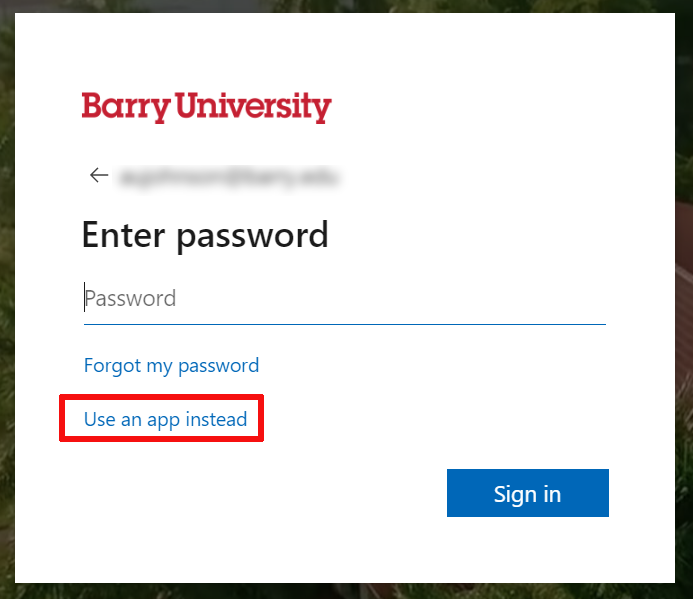
- Select Approve a request on my Authenticator app.
You will then be presented with a number. The app prompts you to authenticate by typing the appropriate number, instead of by entering a password.
After you utilize passwordless phone sign-in, the app continues to guide you through this method. However, you will see the option to choose another method.
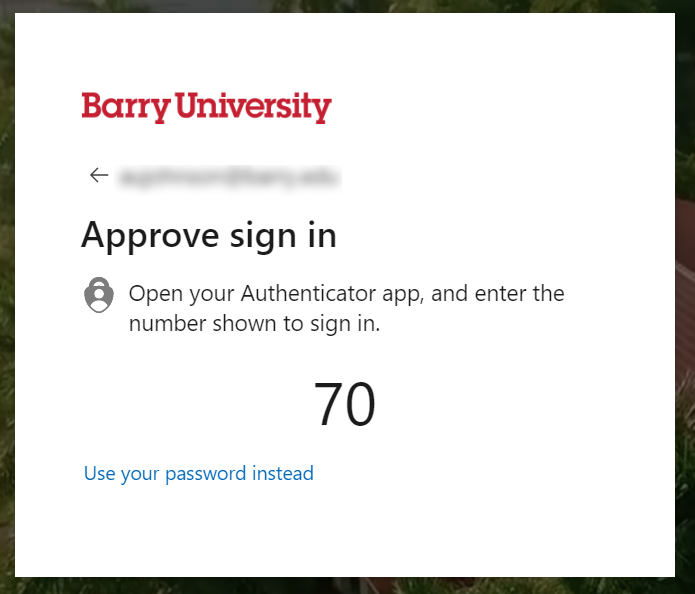
Known Issues
The following known issues exist.
Not seeing option for passwordless phone sign-in
In one scenario, you can have an unanswered passwordless phone sign-in verification that is pending. Yet you might attempt to sign in again. When this happens, you might see only the option to enter a password.
To resolve this scenario, the following steps can be used:
- Open Microsoft Authenticator.
- Respond to any notification prompts.
Then you can continue to utilize passwordless phone sign-in.