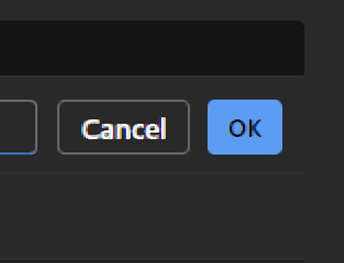Body
Adding senders to the Safe Senders list in the Outlook client application (old Outlook)
1. On the Ribbon, from the Home tab, select the Junk icon.
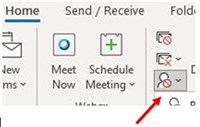
2. From the drop-down list, select Junk E-mail Options.
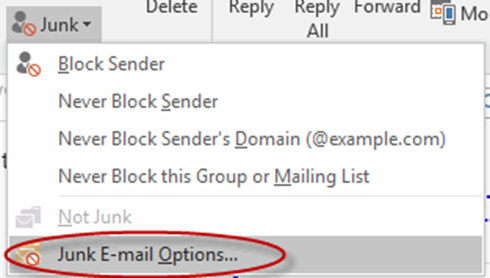
3. Select the Safe Sender tab.
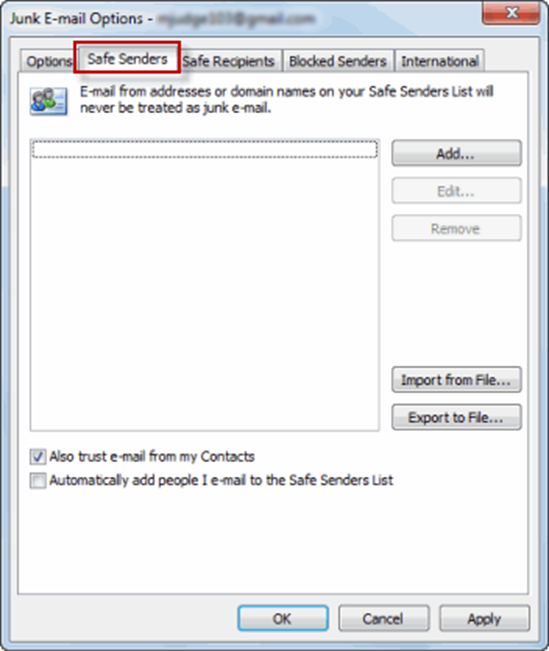
4. Click Add.
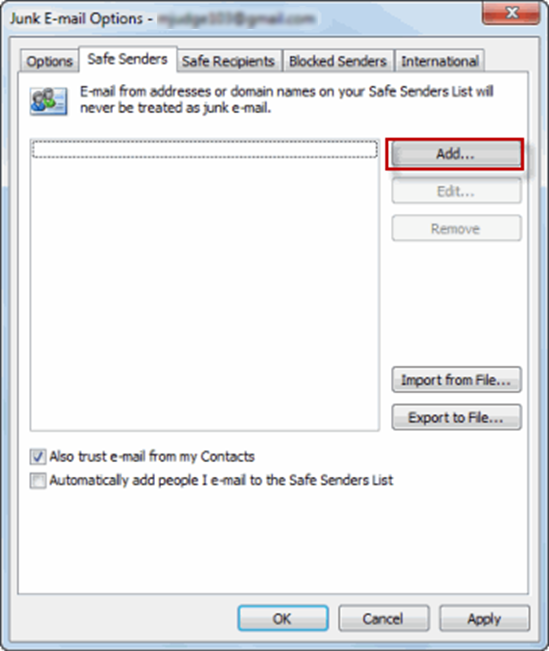
5. In the dialog box, type an email address or domain
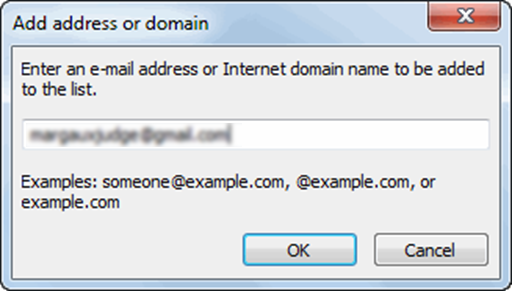
6. Click OK.
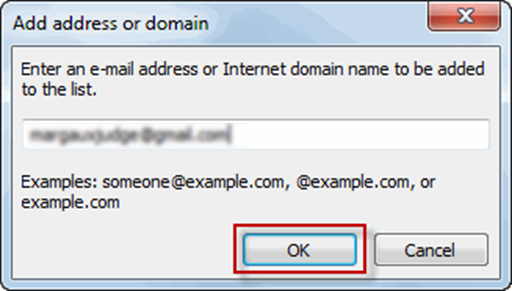
7. Click Apply to save your changes. Emails from this sender will now be prevented from automatically going to your Junk Email folder.
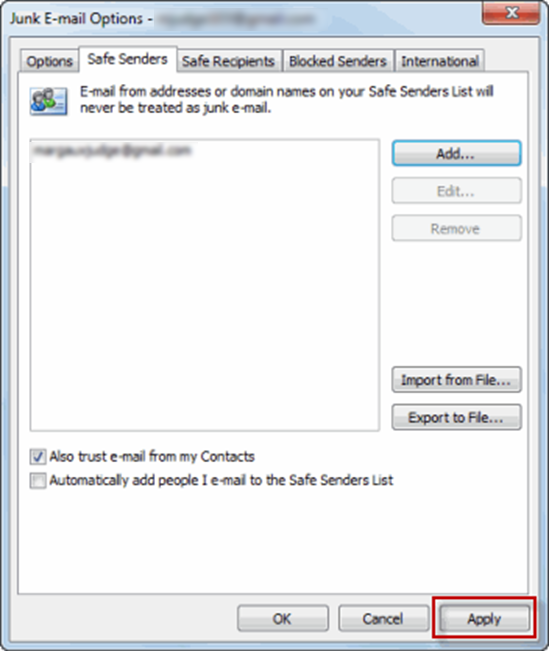
Adding senders to the Safe Senders list in the New Outlook Client App or the Web App
1. Open the New Outlook app if your using new Outlook
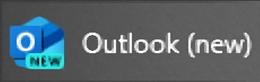
or sign into www.outlook.office.com if using web browser
Your emails should populate.
2. Click the gear icon in the upper right.
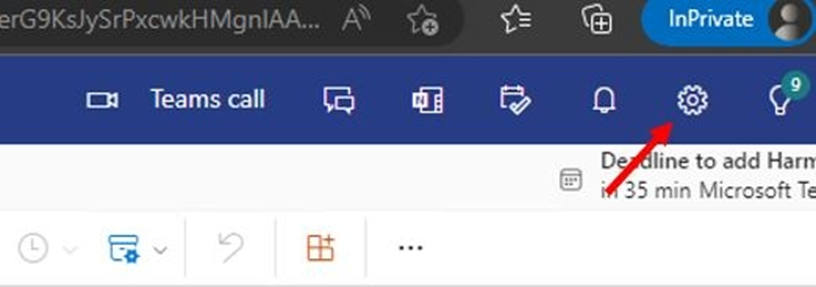
3. Click Junk Email and click on Add safe sender.
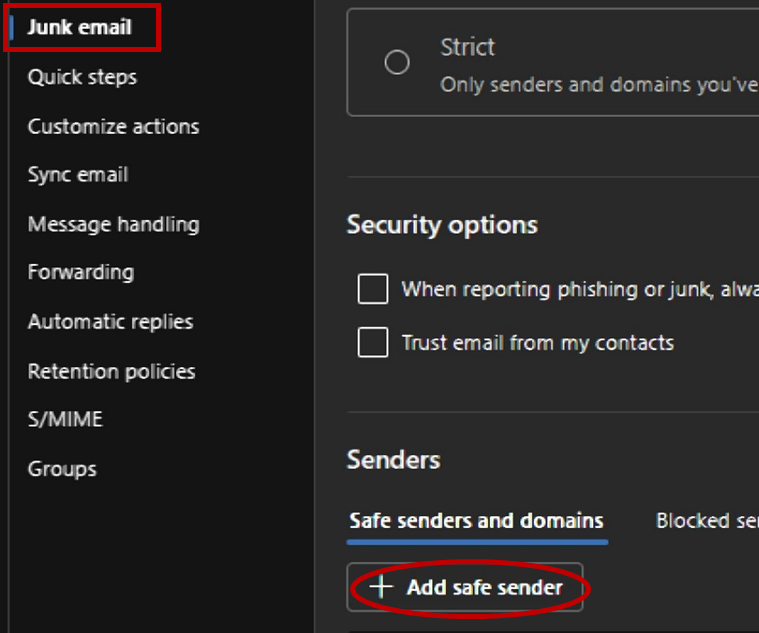
4. Type the mail address or domain of the sender and hit enter when finished.
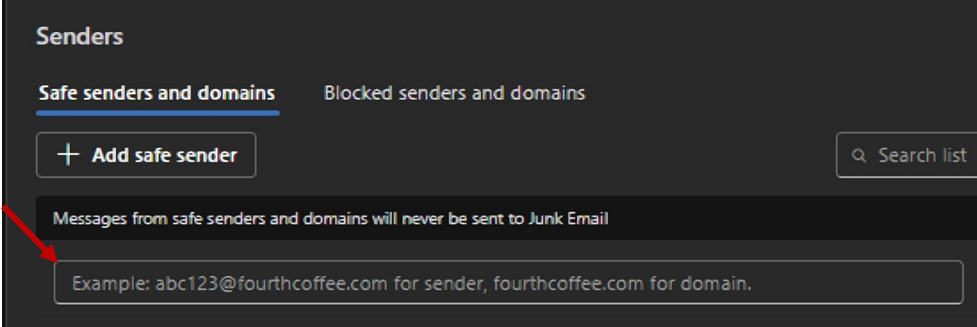
5. Click on Ok to finish.